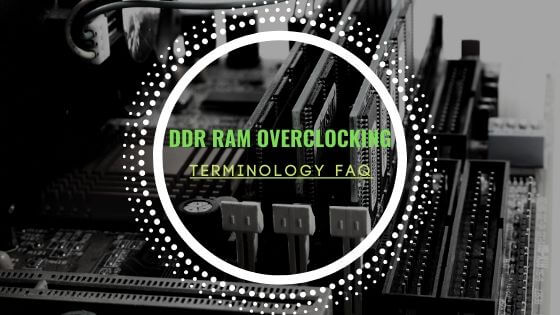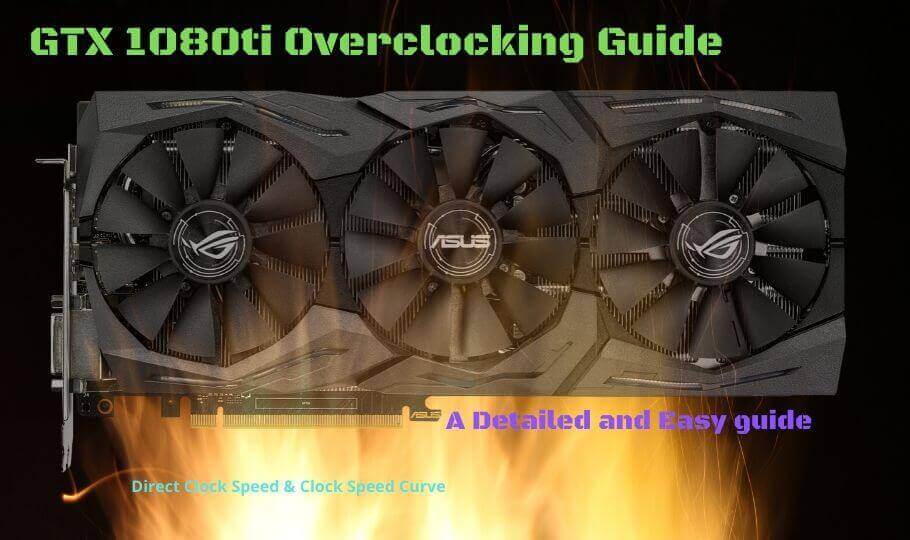
- Tech, OC'ing, SEO and more
- Hits: 52729
Article Index
Novice Overclocking: Sliders.
This is the easiest method for overclocking your GTX 1080ti and depending on your software there some minute differences in dailing in settings. In this guide, 2 different utilities will be used as listed above. If you use a different utility your numbers and mileage might vary. All GTX 1080ti's are capable of reaching 2000mhz however depending on your variant triple fans vs dual fans, the fan curve might be different. The GTX 1080ti prefers to stay cool and beyond 40c you will lose voltage and clock frequency dictated by the GPU BIOS via the GPU Boost 3.0 mechanic that is hard locked into the GPU BIOS. Important to note that while you want to highest possible overclock, gaming next to a PC case that sounds like a lawnmower is far from ideal.
ASUS GPU Tweak II.
This section of the guide is for ASUS GTX 1080ti's using the ASUS GPU Tweak II utility. It is only recommended to use this for ASUS GPUs. Using the utility is straight forward and this guide will cover some of the default settings and overclock settings. You will need to start by going into Advanced Mode then selecting the Settings top right of the utility. Under the My Settings tick the box next to Overclocking range enhancements and click Apply to save the settings.
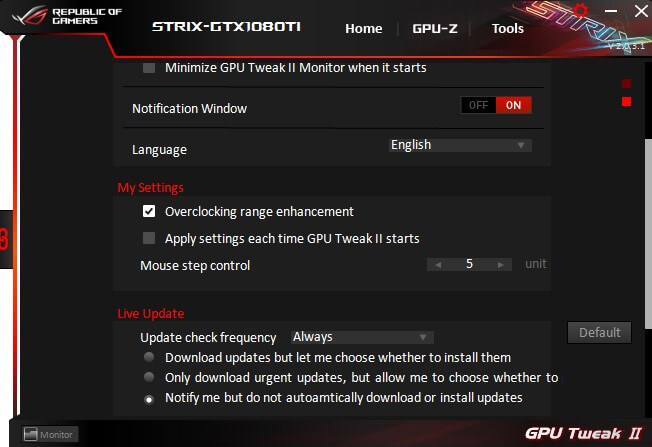
Default Settings.
These settings are some of the default settings you will need to do some novice overclocking. You can also make a User Define fan curve to tune the noise level vs performance. It would be wise to save these settings so you can default back to them. Then you want to max out the following sliders.
- GPU Voltage(%)
- Power Target(%)
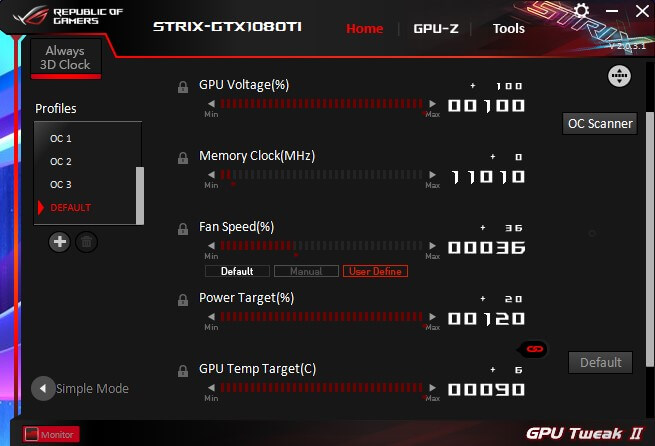
2000Mhz Overclock.
This overclocking range should be well within the reach of most ASUS 1080ti's and is an easy stepping stone, you want to overclock the GPU first and confirm it is stable by using a benchmarking tool like Heaven. Add +95 on the GPU Boost Clock(Mhz) and click Apply. Now run Heaven benchmark but not in full screen so you can bring GPU Tweak II to the front. Let it run for a couple of minutes to level out the temperature and look for stuttering and artifacts.
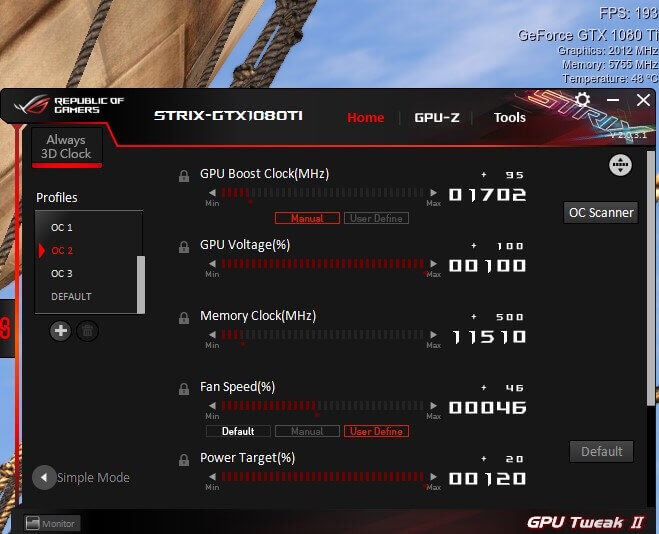
2025mhz Overclock.
Once you confirm it is stable you can try the following settings by increasing the GPU Boost Clock(Mhz) to +112 for an overlock of 2025mhz. Hit apply and run the Heaven benchmark. Let the temperature level out and again look for stuttering, artifacts.
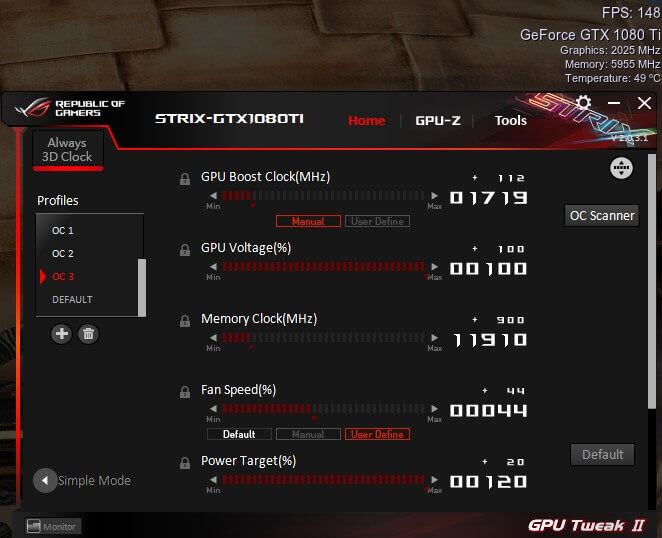
Memory overclocking.
The memory overclocking is simply done by moving the slider Memory Clock(Mhz) most GPU's will be able to roughly clock 6000mhz on the memory. But a good first step is to dial in +500 with the slider and run Heaven benchmark. To get to the 6000mhz memory frequency mark you can dial in +900 using the slider. And don't forget to apply any changes you make. Some 1080ti's can go as high as 7000mhz but this is extremely rare.
Tweaking.
You can tweak the GPU even further but these are for the most part on a case by case basis. You want to increase +5 or +10 and run Heaven benchmark and look for artifacting or crashes to the desktop. As soon as you get any kind of instability you want to decrease the GPU clock speed -5 or -10 steps to previously used stable settings. Don't forget to run some game benchmarks that will give a good indication of how your 1080ti will do in-game. And also make sure you save some of your settings to profiles so you can keep using the overlocked settings.