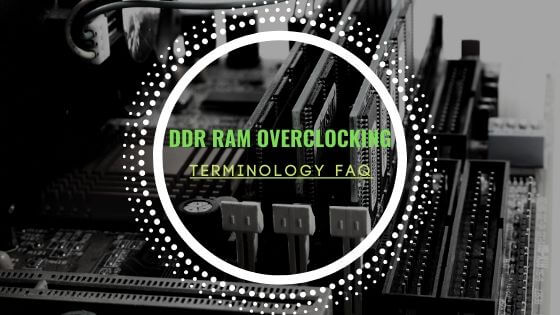- Tech, OC'ing, SEO and more
- Hits: 92020
Article Index
Intel i7 overclocking the 8086K on Z390 a Motherboard.
This helpful guide is for overclocking the i7 8700K as well as the i7 8086K the only difference is that the i7 8086K skew is binned at the expense of the i7 8700K skew, that said the i7 8700K should reach 5.0Ghz in most cases whereas the i7 8086K should be able to get between 5.1Ghz and 5.2Ghz or even 5.3Ghz if you have a golden chip. The settings here are an example to guide you to achieve your own overclock and will be different on a case by case basis. Each component is different per build as well as the silicone lottery playing its part. Furthermore, this will be for the Z390 platform, but it should also work for the Z370 platform with the main difference is wifi support for Z390 on the chipset as well as some minor BIOS tweaks. I have also added my Vcore curve for my 8086k overclocking experience as well as the LLC, AVX offset, Ringbus, and validation methods.
My Rig:
- CPU: i7 8086K limited edition.
- Cooling: Corsair H150i Pro AIO.
- Motherboard: ASUS Maximus Hero XI Z390.
- G.Skill TridentZ RGB 32GB 3200Mhz, 4 x 8GB.
- GPU: ASUS ROG Strix 1080ti.
- PSU: Corsair RM850x with Cablemod Pro cables.
- 6 x Corsair LL120 RGB fans, 3 x Corsair ML120 fans.
- Storage: m.2 960 EVO, 1 x 500GB 860 EVO, 1 x 1TB 860 EVO, 2 X 2GB Seagate Barracuda.
- Case: Lian Li PC-O11-Dynamic Tempered Glass.
This is first and foremost a gaming PC with high overclock in mind, optimized for gaming and showcase PC. AMD Ryzen is still a great value option and in my opinion and makes a better workstation, NAS Rig and Capture Rig. With more cores for less AMD Ryzen is a great entry into a work station and productivity and does not require a higher clock speed and overall benefits more from more cores. However, this does not go for all applications that for instance benefit the Intel integrated graphics however if you stack core per core AMD offers much greater value. For that instance, I made my main gaming build with Intel and AMD is the productivity build.
You can find my other guides related to the above here:
- Intel i5 overclocking the 10600K.
- Overclocking Guide for DDR4 RAM.
- Streaming and/or recording using OBS NDI Tutorial.
Getting started with the 8086k overclocking.
The usual checks, BIOS update, Windows update, driver updates, and remove bird shit from the silicone(delid). For delidding and relidding, I used the Aqua-Computer Dr Delid tool. The Der8auer Delid Die Mate 2 should also work. If you do not want to delid, you will run into higher temperatures and CPU throttling at lower voltages. The Z390 motherboards offer a more robust VRM over the Z370 motherboards, but they also should work fine for the Intel i7 8086K and 8700K. In this case, I am using the Maximus Hero XI that has an excellent Prediction display section on the left side it will give you a rough range of voltages and clock speeds for you to work with as well as a rating for your cooling solution. However, this is still guesswork on the ASUS motherboard side and is not featured on other brands like MSI and EVGA etc. Do take this with a grain of salt my initial overclock range was lower and I managed to get to 5.2Ghz stable and even boot into 5.3Ghz on my i7 8086K. Something else to consider is your clock with AVX loads. It will give a ballpark idea on what your voltage is for the overclock with AVX and without AVX loads.
You also want to download the following programs for stress testing your overclock. These are a vital tool for stress testing and monitoring if you already have tools you can use those but these programs I highly recommend and were used while writing this overclocking guide.
- HWiNFO64: https://www.hwinfo.com/download/
- Prime 95: https://www.mersenne.org/download/
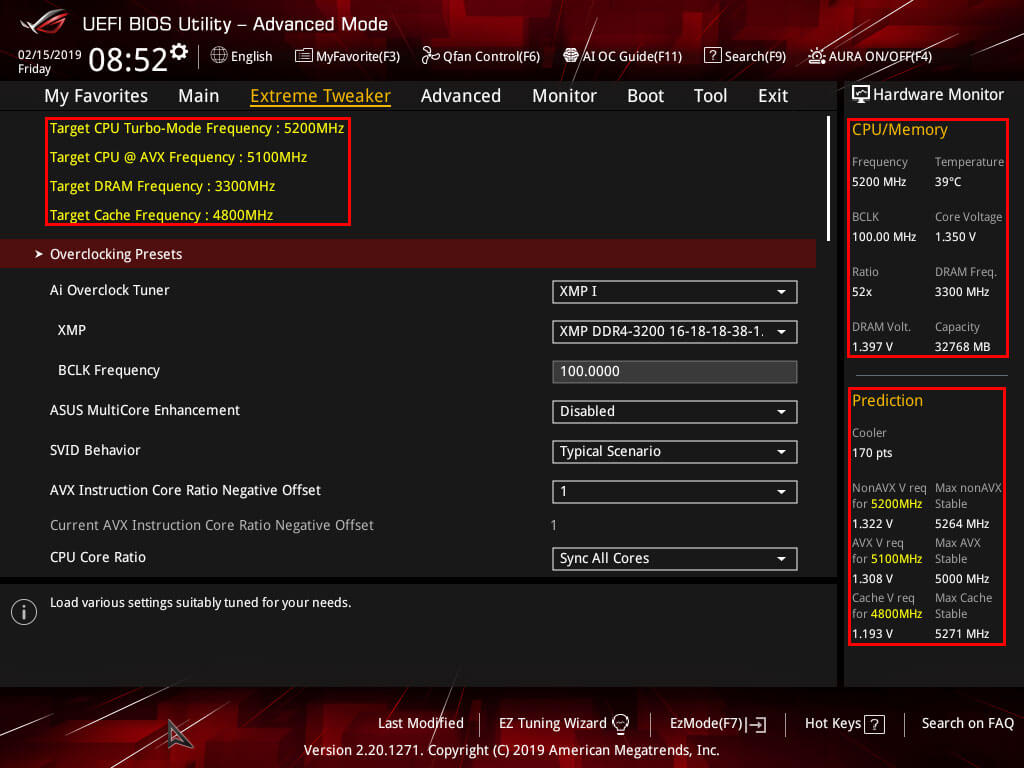
BIOS Settings.
Time for some preparations and do some of the basic settings these are the Digi+ Power Control and Internal CPU Power Management settings. As usual, the settings naming convention might be different for other motherboard vendors like MSI, but here an ASUS Maximus Hero XI was used. The most critical part here will be the CPU Load-line Calibration you want to predict your Vdroop and ensuring you do not over or undershoot. In my case, I picked LLC 6, so I have a slight undershoot vs picking LLC 7 that would overshoot and generate a lot more heat. Again this will come down to the silicone lottery in each case and how much voltage you need for your overclock vs the Vdroop you have and the LLC you need to compensate for it.
For a more detailed rundown on LLC, VDroop and voltages for overclocking reference this article: https://en.wikichip.org/wiki/load-line_calibration.
Extreme Tweaker --> External Digi+ Power Control Settings.
- CPU Load-line Calibration: to level 6 or 7, once achieving a stable overclock you could try to set Load Line Calibration 5 even.
- CPU Current Capability: to 170% or the highest possible % on other motherboards.
- CPU VRM Switching Frequency: set to Manual and set it to 500.
- CPU Power Duty Control: set to Extreme.
- CPU Power Phase Control: set to Extreme.
- DRAM Current Capability and DRAM Switching Frequency settings are only needed when you want to overclock your RAM, for now, you leave that as is.
Boot Voltages is only needed when you want to extreme overclocking on LN2 etc. These settings do not apply for overclocking on Air or a Closed or Open Liquid Loop.
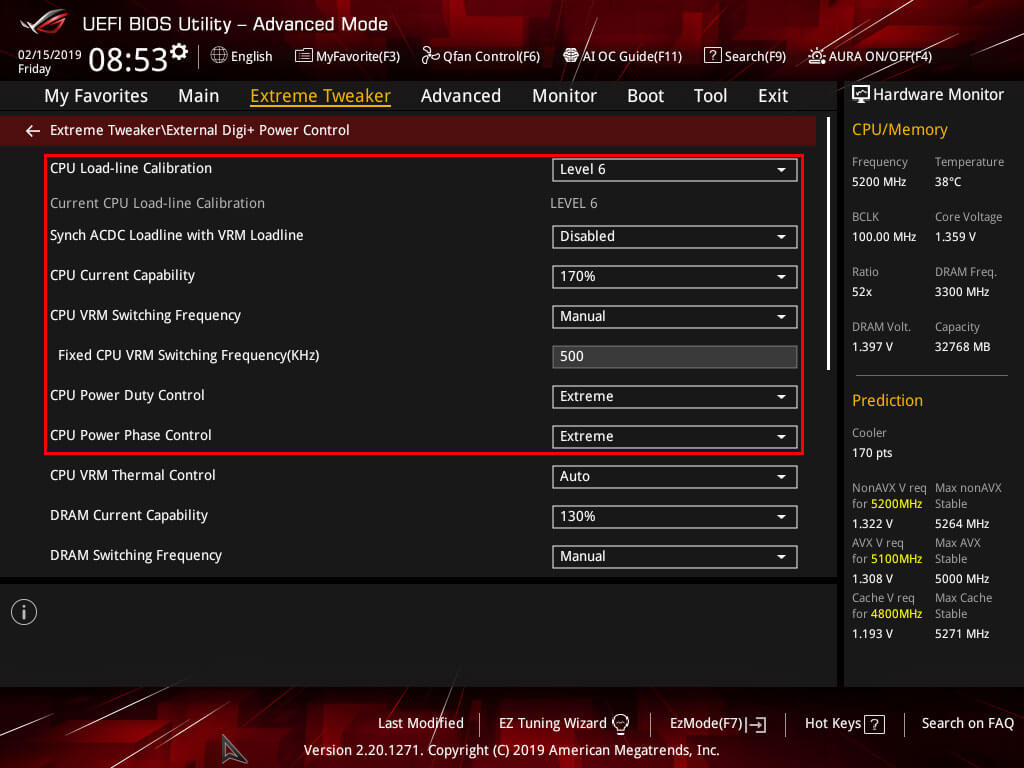
Extreme Tweaker --> Internal CPU Power Management.
- Intel(R) SpeedStep(tm) Disabled.
- Long Duration Package Power Limit: Limit set to the maximum for the Maximus Hero XI that is 4095.
- Package Power Time Window: set to the maximum for the Maximus Hero XI that is 127.
- Short Duration Package Power Limit: set to the maximum for the Maximus Hero XI that is 4095.
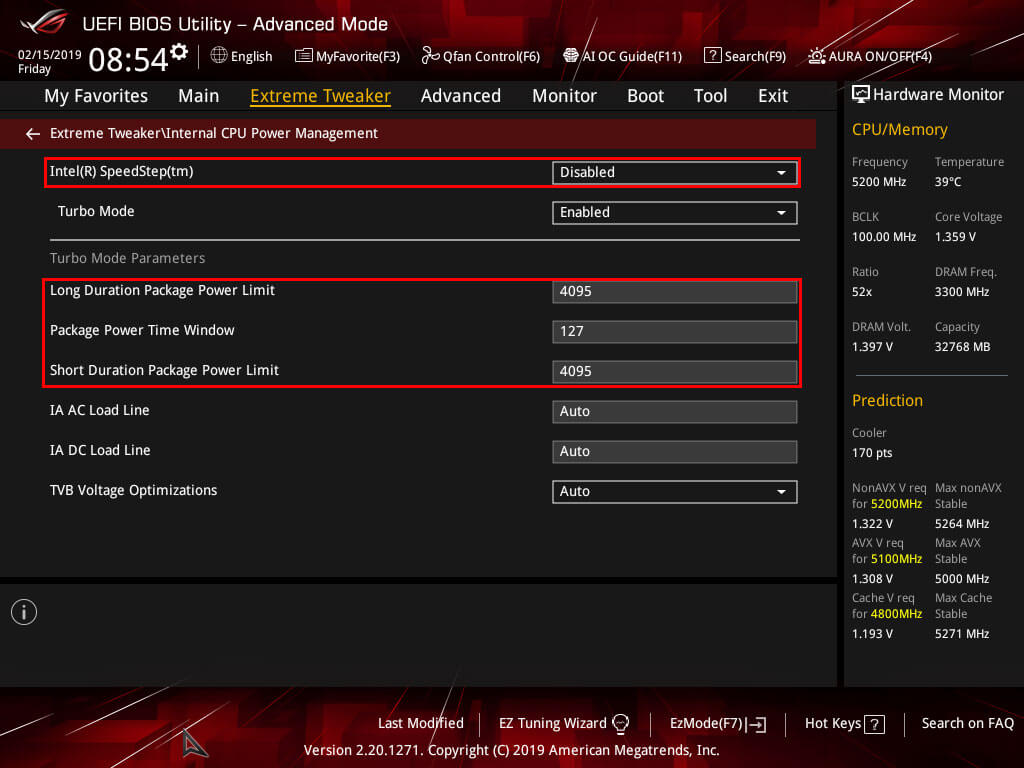
Advanced --> CPU Configurations --> CPU - Power Management Control.
- Boot performance mode: I've set this to Turbo Performance however this can be left as the default setting.
- Intel(R) SpeedStep(TM): Should be Disabled due to previous settings changes but double-check.
- CPU C-States: Set to Disabled.
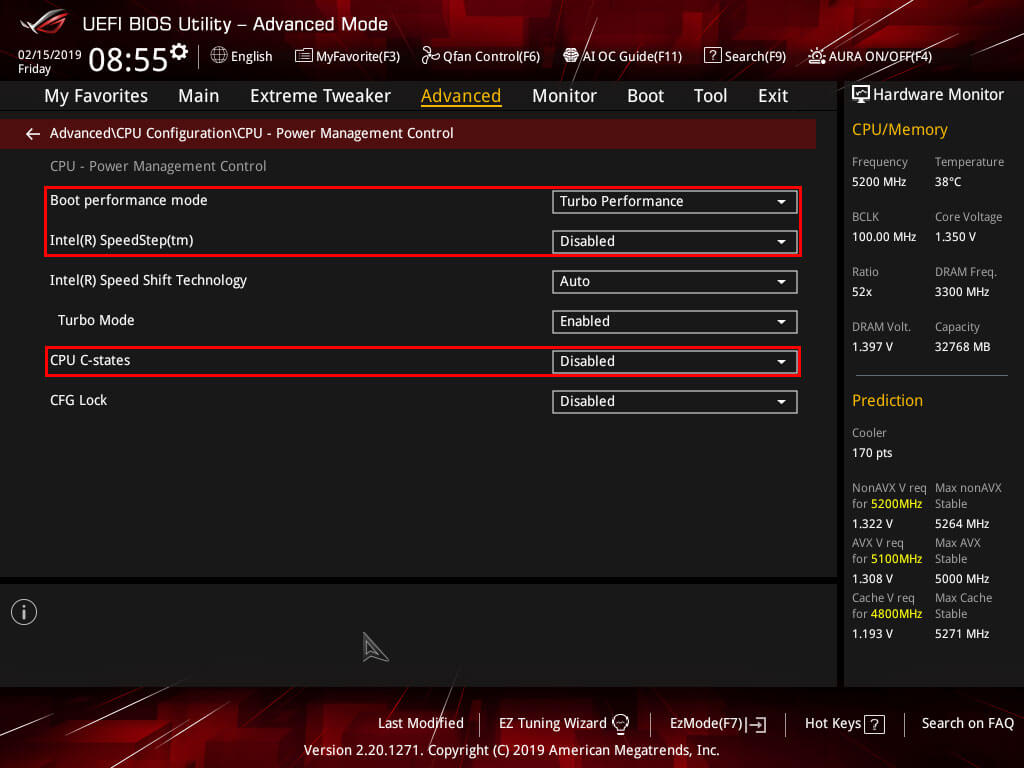
Overclock Settings: CPU Core Ratio, voltages, Ringbus, and misc voltages.
First, an important to note about the core voltages, also known as Vcore, there are different save voltages for other cooling solutions and whether you delidded your CPU. As mentioned above, having a delidded CPU with liquid metal and a closed or open loop will have more significant overclocking potential. While the actual voltages will not kill the CPU the current could kill your CPU thermal protection, and other safeguards are in place, but it is better to play it save so adhere to the Vcore guidelines listed below. Ignoring these could lead to faster chip degradation and instabilities as well as thermal throttling.
- Save Voltages for light overclocking, 1.2 Vcore @ 4.8Ghz for the 8700K, 1.2 Vcore @ 4.9Ghz for the 8086K.
This is a good and safe starting point even if you have a good chip lower voltages will help to keep temperatures lower, start here if you are air cooling. - Save Voltages for medium overclocking, 1.3 Vcore @ 4.9Ghz, 1.3Vcore @ 5.1Ghz for the 8086K.
Most data for the 8700K and 8086K stipulates that these are suitable starting voltages when using open or closed-loop cooling. - Above 1.4Vcore @ any frequency you will run into thermal throttling, any overclock on the 8700K or 8086K should be below 1.4Vcore to prevent thermal throttling and maintain save operating thermals.
Again it will vary what your CPU will run on voltages wise however the general rule is that lower voltages are better and you will overclock higher if your chip reaches higher frequency on lower voltages. Now let's dive into applying those overclock settings, some settings vary between motherboard types and vendors you should be able to double-check on the internet for your motherboard. However, the ASUS series should have the same naming conventions, and lower-end motherboards might have fewer settings you can change.
Extreme Tweaker.
Starting from the top, set your memory XMP under Ai Overclock Tuner to XMP you can tinker with your RAM settings once you have confirmed your CPU overclock stable. BCLK Frequency will affect your entire overclock, so any changes here will change the CPU core frequency, Ringbus frequency, and RAM frequency leave this alone for now. ASUS MultiCore Enhancement is for stock settings; it does not affect manual overclocks so it should be Disabled. SVID Behaviour I went at a Typical Scenario; however, it does not affect your 8086k overclock or 8700k overclock since you will manually override these settings. CPU SVID Support should be disabled unless you are using Adaptive or Offset voltages.
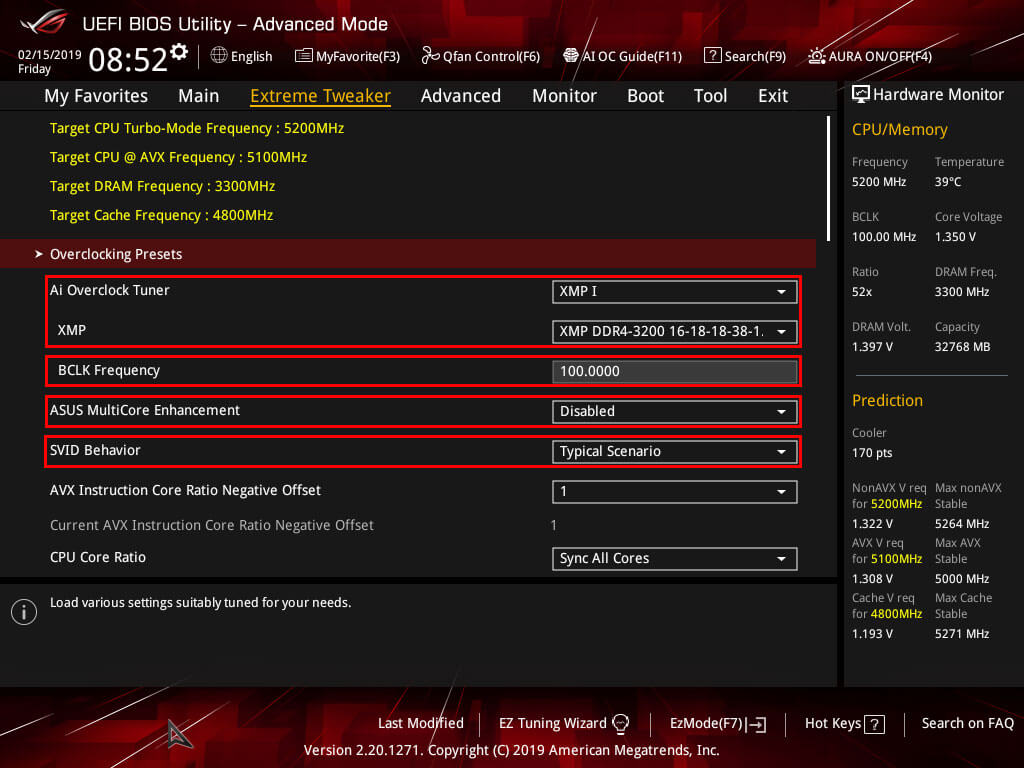
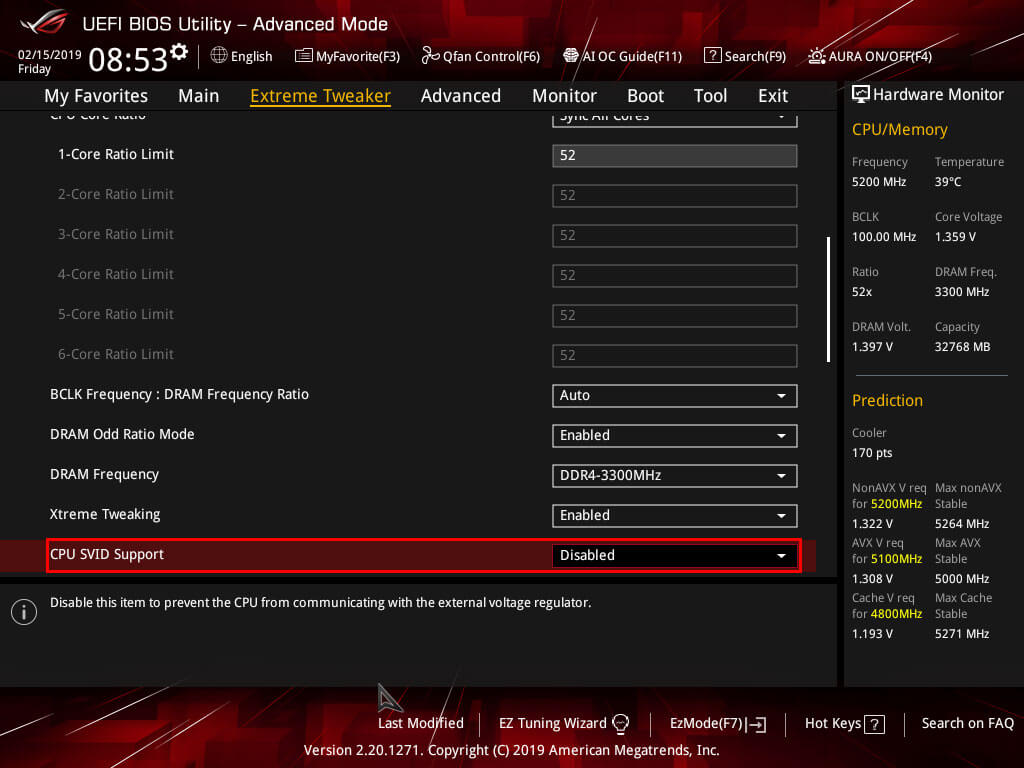
The above settings are vital, so you're actual overclock will not be affected in any way shape or form now it is time to dial in the final settings and test the overclock. First, the important setting is the AVX Instruction Core Ration Negative Offset, AVX is in simple terms an instruction set for your CPU that gives it a heavy workload that requires more voltage thus generates more heat and is usually found in productivity and not in gaming or day to day tasks. Therefore motherboard vendors added the option to offset your CPU frequency for AVX loads so that you may achieve greater overclocks for none AVX loads like gaming. Some synthetic benchmarks like Prime95 will use AVX loads so be aware of that. Below are some suggestions for you to test out but I start with AVX frequency for the 8086k of 5.0Ghz and 4.8Ghz for the 8700K.
- AVX offset for normal to bad chips should be 2 or 3.
- AVX offset for golden chips can be 1 or 0.
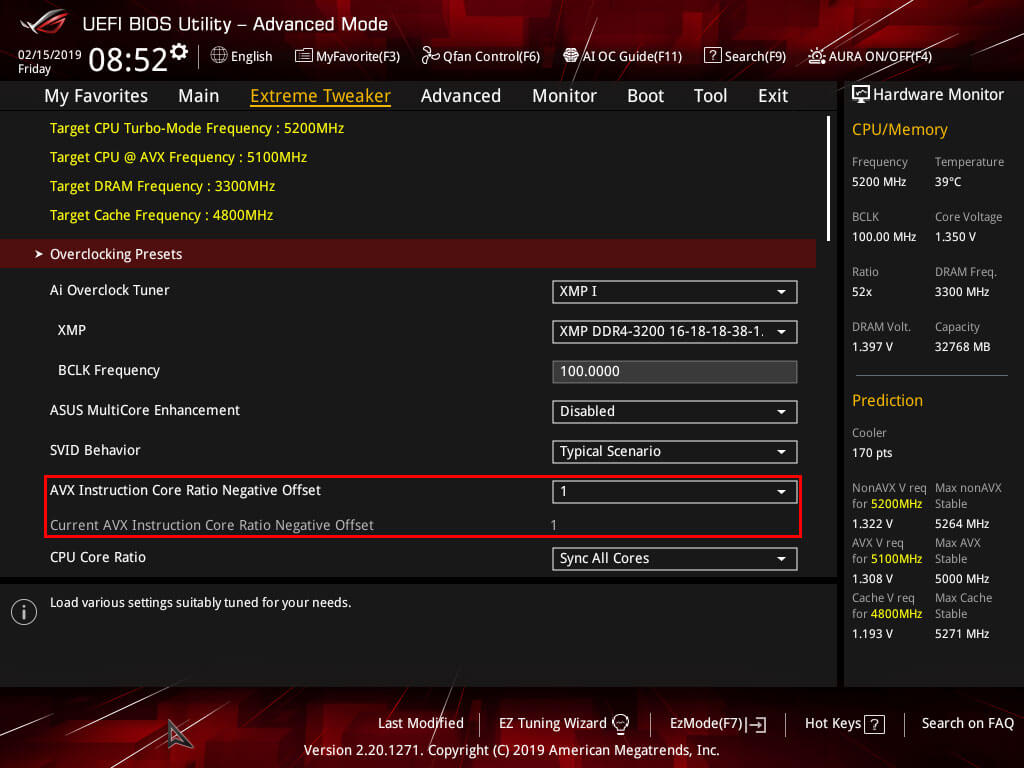
Next up is setting the CPU Core Ratio this setting will determine your CPU frequency in GHz, so a setting of 50 will result in a 5.0Ghz frequency. For the Maximus Hero X and XI, you have the option to either set the frequency per core or Sync All Cores. To achieve the best performance it is best to use Sync All Cores so select that and fill in desired starting frequency under 1-Core Ratio Limit, for the 8086K we will start at 50 to get a 5.0Ghz frequency overclock. The 8700K it is best to start at 49 to achieve a 4.9Ghz frequency overclock. The BIOS will set the same frequency for all the other cores later on you can revisit this and see if you, for instance, can apply a higher overclock on cores 1 through 3 and lower the overclock on cores 4 to 6.
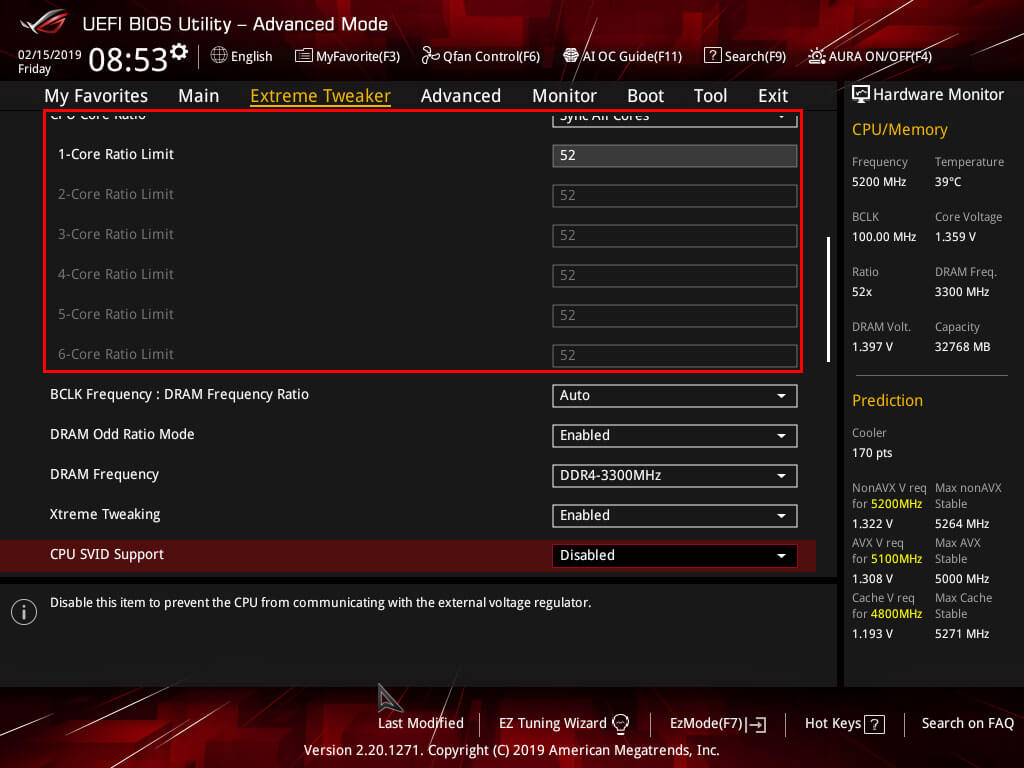
Next up is the Ringbus of your CPU, basically is the internal CPU communication speed for cache, IGP, memory controller etc. Performance gains here are very small none the less any gain of performance is wanted. But it is wise to start with the stock Ring Bus speed of 43 as in 4.3Ghz and revisit this setting once you confirmed a stable core overclock. A 1:1 overclock is considered the best, but I run mine at 4.8Ghz unofficial the best overlock is within 0.5Ghz(500Mhz) or less over the CPU frequency. Another important setting here is CPU Core/Cache Current Limit Max set this to the maximum, for the Maximus Hero XI that is a 255.75 setting. And leave the Ring Down Bin setting to Auto. Also, ensure the Min. CPU Cache Ratio and Max. CPU Cache Ratio remains the same.

The final step is setting the Vcore or CPU Core/Cache Voltage, this setting will apply to the CPU and the Ringbus to maintain a stable overclock. And you will revisit this section multiple times when your overclock passes or fails. For now, you can set the CPU Core/Cache Voltage to Manual Mode other modes are more finicky and manual mode while being less power efficient does offer greater overclock stability. Under - CPU Core Voltage Override fill in 1.3 this will apply a 1.3 voltage to your CPU for the 8086K this should be more than enough to reach 5.0Ghz, and the 8700K should be able to reach 4.9Ghz. The CPU VCCIO Voltage and CPU System Agent Voltage should be initially left to Auto but should be changed later on to lower voltages and decrease thermal output but only once you established a stable overclock. You can opt to save your settings under Tool or proceed with hitting F10 to save your settings and reboot your PC. The first boot might power up and down this is your PC testing out your overclock settings but should boot into windows. If your PC fails to boot the overlock failed, and you should either lower the voltage of the CPU Vore/Cache Voltage or lower the CPU frequency CPU Core Ratio.
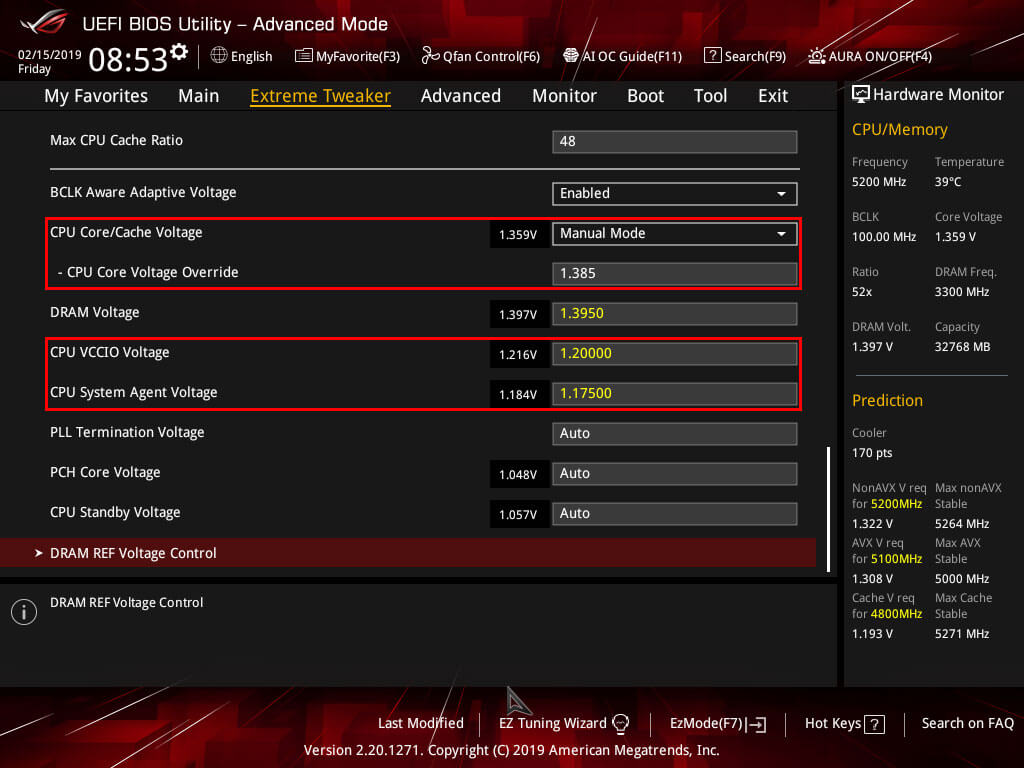
Stability Testing.
Now that you have booted into windows you should do some stability testing to ensure your overclock is stable I usually start with Cinebench and do three runs to give me a good indication as well as ensuring the overlock does not generate more than 90C of heat preferable lower than that. If your initial Cinebench runs pass you can head back into the BIOS by holding Shift, then click restart from the windows menu, then select Advanced Troubleshooting Tools, Advanced Options and select UEFI Firmware Settings or simply restart and keep pressing Del or F2 when booting up. Depending on a pass or fail you either lower or increase the CPU Core Ratio and boot back into windows and run Cinebench again to see if you fail or pass. Failing again, you will need to lower the CPU Core Ratio until you are stable at the same CPU Core/Cache Voltage.
- Cinebench: https://www.maxon.net/en/products/cinebench/
- Prime95: https://www.mersenne.org/download/#download
- HWiNFO64: https://www.hwinfo.com/download/
If you pass, you should increase the CPU Core Ratio until the Cinebench runs fail and then increase the Vcore but not above 1.4 volts. Once you have established the max possible overlock, you should do a final stability test using Prime95 using the Small FFT's setting and run that for at least 30 minutes without crashing or the program reporting errors. Very important as well is ensure with the final test to check your temperatures with a program like HWiNFO64 and make sure you do not go beyond 90C or thermal throttle altogether. When doing so, make sure you either have a fan curve that will run at 100% with temperatures above 75C or set your fans manually to run at max RPM.
Once you completed those test you can consider your overclock stable you can now opt to adjust the Ringbus speed and lower the CPU VCCIO Voltage and the CPU System Agent Voltage and repeat the stability testing with starting with Cinebench runs then confirming stability with Prime95 while keeping an eye on temperatures in HWiNFO64. And remember to give the Load Line Calibration a shot at setting 5.
- CPU-Z Validation 8086K @ 5.3Ghz: https://valid.x86.fr/6fjzn2
- CPU-Z Validation 8086K @ 5.2Ghz: https://valid.x86.fr/1gpkal
8086k Vcore Curve.
To help out some other overclockers, I went back into the Bios and did some testing with various clock speeds to show the Vcore curve for my 8086k. Here are my results yours may vary due to the silicone lottery.
8086k @ 5.0Ghz.
- 50 Core Ratio.
- Vcore @ 1.230
- AVX -1
- LLC 6
- Ringbus @ 47
- Validation with P95 Small FFT's and Custom 8K FFT's.
8086K @ 5.1Ghz.
- 51 Core Ratio.
- Vcore @ 1.295
- AVX -1
- LLC 6
- Ringbus @ 47
- Validation with P95 Small FFT's and Custom 8K FFT's.
8086K @ 5.2Ghz.
- 52 Core Ratio.
- Vcore @ 1.380
- AVX -1
- LLC 6
- Ringbus @ 47
- Validation with P95 Small FFT's and Custom 8K FFT's.
8086K @ 5.3Ghz.
- 53 Core Ratio.
- Vcore @ 1.425
- AVX -2
- LLC 7
- Ringbus @ 47
- Validation with P95 Custom 8K FFT's Only.
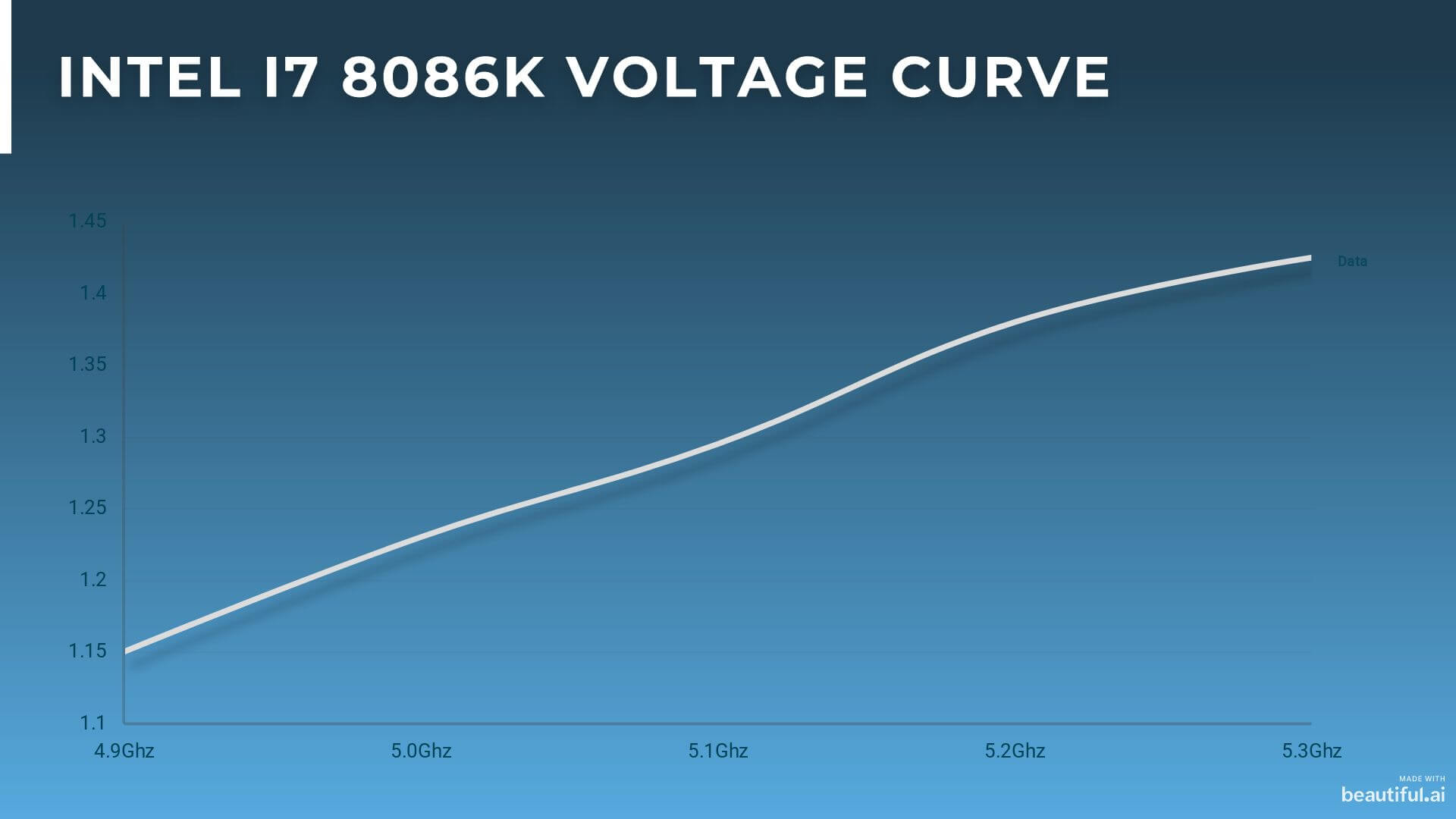
Now you should have a firm grasp on how to overclock an 8086k or 8700K on a Z390 motherboard. The numbers used in the pictures are for my end-use case and might vary with you. Cinebench runs scores should be around the 1700 mark. Slight instabilities can also be spotted when Cinebench hangs for a second or more. Increasing the CPU Core/Cache Ration by 0.005 can even fix that. Remember to share my guide if you find it useful.
- Paul "HisEvilness" Ripmeester.