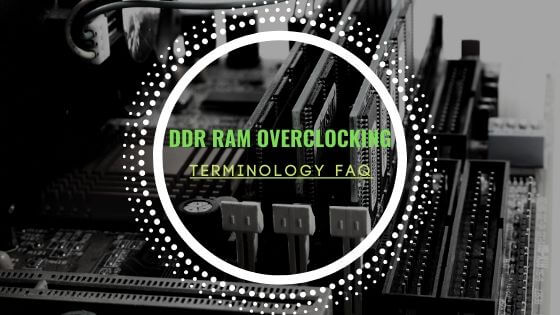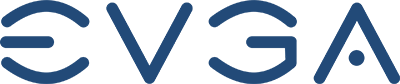- Tech, OC'ing, SEO and more
- Hits: 36835
Article Index
Samsung A3/A5/A7 2017 Root & Oreo OS upgrade Tutorial.
I found a great way of turning my Samsung A5 2017 into an A8 2018 in terms of the OS through a ported OS, as well as having root access. I found current guides somewhat confusing so I decided to write my own guide to root and install the OS. But before we start this can brick your device so make sure you make back up of all your files, contact list and data on a micro SD card and then back up those to your PC for redundancy. Again do this at your own peril however in a worst-case scenario you have to install a stock ROM and start over, something I will cover in the last part of this guide. Also, an important note bank apps tend to NOT like rooted phones, for this reason, I would advise against rooting and installing a custom OS or simply get a 2nd phone just for banking apps I am using a Samsung A3 2017 for banking apps that I left untouched and unrooted. This tutorial also works for the Samsung A3 2017 and the Samsung A7 2017 version but in this case, I am using a Samsung A5 2017 to write this tutorial.
A glossary can be found here: Samsung Galaxy devices root, recovery, and custom ROM FAQ.
Preparations:
The hardware side and enabling developer mode.
- A Samsung A3/A5/A7 2017 Phone.
- Micro SD Card of a capacity of 3GB or more.
- Developer Mode Enabled(How to below).
- Samsung USB Cable & any PC or Laptop.
The enable developer mode procedure:
- Go to Settings.
- Scroll down to "About Phone".
- Software Information.
- Look for the infobox "Build number".
- Tap this 7 times, after 3 times you will get a notification "you are x tabs away etc"
- Head back to "Settings".
- Scroll Down.
- Select "Developer options".
- Enable: "OEM unlock".
- Enable: "USB debugging".
And you are done preparing to root and install a new OS to your Samsung A3/A5/A7 2017 phone. The next steps will be downloading the right software versions and utilities to root and install the Android Orea 8.0 OS. Below I will list and link all the files you need including a link to a zip file stored on my site to download all the files but for those security nuts out there I will provide a link per download so you can verify the content of each individual zip file.
Download the following files:
- Odin3: https://odindownloader.com/
- TWRP: https://twrp.me/Devices/Samsung/
- RMM-State Bypass Mesa: https://forum.xda-developers.com/samsung-a-series-2017/how-to/how-to-root-january-security-patch-sm-t3739225/post75360965#post75360965
- Magisk v18.x, Scroll down do not get the manager app: https://magiskmanager.com/
- HadesROM Oreo Stock V6.0 Final: https://forum.xda-developers.com/samsung-a-series-2017/development/rom-oreo-hadesrom-stock-t3779567/post78352504#post78352504
- Or download all files from my site(moved to google drive for better download speeds): https://www.hisevilness.com/downloads/download/6-miscellaneous-downloads/12-samsung-a3-a5-a7-2017-root-en-os-files.html
Now extract the Odin3 zip file on your desktop or desired folder and place the TWRP zip file in there as well, place the RMM-State Bypass Mesa v2, Magisk v18.x and HadesRom Oreo Stock v6.0 on your micro-SD card.
- Power off your phone.
- Hold the following buttons: Home button + Power button + Volume DOWN button, this will load you into a green screen with "downloading".
- Start Odin3.
- untick the Auto-Reboot.
- Under AP select the TWRP zip file you placed in your Odin3 folder.
- Click Start.
- Wait for the Odin3 program to say Pass, a big green box that says Pass right below the Odin3 program header.
- Hold the following buttons: for all the 3 Galaxy A series Power button + Volume DOWN button to power down your device.
- Hold the following buttons: For the A3 Volume Up + Home Button + Power Button, A5 Power button + Volume UP + Home button, for the A7 Volume Up + Volume Down + Power Button, and release on the Samsung, screen to enter TWRP.
- Swipe to unlock or simply select Wipe.
- Tap: "Advanced Wipe" and select: Dalvik Cache, Cache, Data, System.
- Select wipe again and tap the: Format Data(this step is only needed when coming from the stock ROM"
- Tap the "Select Storage" button and select your micro-SD card.
- Select the RMM-State_Bypass_Mesa_v2.zip.
- Now swipe the "Swipe to Confirm Flash"
- Select and tap Reboot and select "Recovery".
The next step in TWRP is to root your device using Magisk v18.x or newer. And allows for root access on your phone.
- Since you rebooted into TWRP in the last portion of this guide select Install.
- Select the Magisk zip file.
- Swipe the "Swipe to confirm Flash"
- Select Reboot and select Recover.
So now your device is rooted it is time to install the custom Hades ROM you can also opt to just keep your device as is and not continue with the next step of installing a custom ROM.
- Last step you booted back into TWRP.
- Select Install.
- Tap "Select Storage" and select your micro-SD card.
- Select the "hadesRom_Oreo_Stock_v6.0"
- And now swipe the"Swipe to Confirm Flash"
- This will install the custom ROM.
- Now select Reboot and tap "System"
This should now boot into your new Oreo 8.0 OS and will prompt you to do the setup as usual. If you followed this guide to the letter anyway below I will go over the steps when you hard or soft brick your device. When you do or corrupt any files by unplugging or stopping any flashing in the above-mentioned steps you will need to install the stock ROM and start all over. The main reason why everyone says make backups, while I never had any problems this is just a cover all the basics guide.
First of all, you will need to find a stock ROM of your phone, may it be the Samsung A3/A5/A7 2017 from the correct country and provider. Sites might require you to register and the download speeds might be somewhat slow of premium membership.
- https://www.stockrom.net/samsung
- https://www.sammobile.com/firmwares/ / https://www.sammobile.com/firmwares/galaxy-a5/SM-A520F/
After obtaining the correct or generic stock ROM you will need to unzip the files in a folder on your hard drive that can van easily find them. The next step is to open Odin3 and connect your phone via the USB cable. If your phone does not even shut down or does not respond simply let the battery drain.
- Power off your phone.
- Hold the following buttons: For the A3 Volume Down + Home Button + Power Button, A5 Power button + Volume UP + Home button, for the A7 Volume Up + Volume Down + Power Button, this will load you into a green screen with "downloading".
- Select the BL file, files you unzipped starting with BL_ in Odin3.
- Select the AP file, files you unzipped starting with AP_ in Odin3.
- Select the C P file, files you unzipped starting with CP_ Odin3.
- Select the CDC file, files you unzipped starting with CSC_ Odin3.
- Ensure that only F.Reset Time and Auto Reboot are ticked.
- Select Start.
- Wait for the big green box with Pass it will then reboot into your stock OS.
This will recover any damage, unroot/unbrick and unfck your Samsung Phone. And you can opt to redo the steps above or call it a day. In any case, I hope you enjoy this tutorial and the endless possibilities an unrooted phone gives you. You can find my guide for the Samsung J6 2018 here: Samsung Galaxy J6(2018) guide to Root and Custom ROM and a general guide on using TWRP, Magisk and Odin for all Samsung Galaxy devices here: Guide to custom recovery and root on the Samsung Galaxy series.
- Paul "HisEvilness" Ripmeester