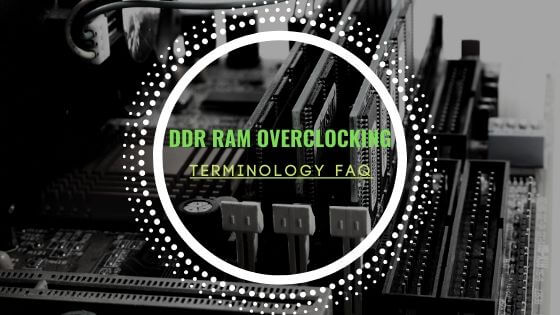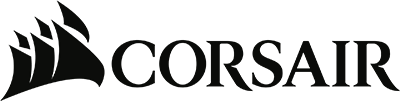- Tech, OC'ing, SEO and more
- Hits: 36813
Article Index
Page 3 of 5
Now extract the Odin3 zip file on your desktop or desired folder and place the TWRP zip file in there as well, place the RMM-State Bypass Mesa v2, Magisk v18.x and HadesRom Oreo Stock v6.0 on your micro-SD card.
- Power off your phone.
- Hold the following buttons: Home button + Power button + Volume DOWN button, this will load you into a green screen with "downloading".
- Start Odin3.
- untick the Auto-Reboot.
- Under AP select the TWRP zip file you placed in your Odin3 folder.
- Click Start.
- Wait for the Odin3 program to say Pass, a big green box that says Pass right below the Odin3 program header.
- Hold the following buttons: for all the 3 Galaxy A series Power button + Volume DOWN button to power down your device.
- Hold the following buttons: For the A3 Volume Up + Home Button + Power Button, A5 Power button + Volume UP + Home button, for the A7 Volume Up + Volume Down + Power Button, and release on the Samsung, screen to enter TWRP.
- Swipe to unlock or simply select Wipe.
- Tap: "Advanced Wipe" and select: Dalvik Cache, Cache, Data, System.
- Select wipe again and tap the: Format Data(this step is only needed when coming from the stock ROM"
- Tap the "Select Storage" button and select your micro-SD card.
- Select the RMM-State_Bypass_Mesa_v2.zip.
- Now swipe the "Swipe to Confirm Flash"
- Select and tap Reboot and select "Recovery".